方法一:在系统环境中显示
$ pydoc modules方法二:在 Python3 环境下显示
2.1 进入 Python3 模式
# python32.2 显示所有已安装的模块
>>> help('modules')2.3 退出 Python3 模式
>>> quit()$ pydoc modules# python3>>> help('modules')>>> quit()作者:朱明宇
名称:显示使用 swap 的进程
作用:显示使用 swap 的进程
1. 给此脚本添加执行权限
2. 执行此脚本
3. 执行结果会输出到脚本同目录下的 swapcheck.txt 目录中
#!/bin/bash
echo > swapcheck.txt
for pid in `ls /proc/ | egrep ^[0-9] | awk '$0 > 100'`
do
ls /proc/$pid &> /dev/null
if [ $? -ne 0 ];then
continue
fi
size=`awk '/Swap:/{a=a+$2}END{print a}' /proc/$pid/smaps`
name=`ps -aux | egrep $pid`
if [ -z $size ];then
continue
fi
if [ $size -eq 0 ];then
continue
fi
echo "$[size]k $pid \"$name\"" >> swapcheck.txt
echo >> swapcheck.txt
doneshell-if表达式(-f,-d,-s,-r,-w,-x,-eq,-ne,-ge,-gt,-le,-lt )
文件表达式
if [ -f file ] 如果文件存在
if [ -d … ] 如果目录存在
if [ -s file ] 如果文件存在且非空
if [ -r file ] 如果文件存在且可读
if [ -w file ] 如果文件存在且可写
if [ -x file ] 如果文件存在且可执行
整数变量表达式
if [ int1 -eq int2 ] 如果int1等于int2
if [ int1 -ne int2 ] 如果不等于
if [ int1 -ge int2 ] 如果>=
if [ int1 -gt int2 ] 如果>
if [ int1 -le int2 ] 如果<=
if [ int1 -lt int2 ] 如果<
字符串变量表达式
If [ $a = $b ] 如果string1等于string2
字符串允许使用赋值号做等号
if [ $string1 != $string2 ] 如果string1不等于string2
if [ -n $string ] 如果string 非空(非0),返回0(true)
if [ -z $string ] 如果string 为空
if [ $sting ] 如果string 非空,返回0 (和-n类似)
shell中条件判断if中的-z到-d的意思
[ -a FILE ] 如果 FILE 存在则为真。
[ -b FILE ] 如果 FILE 存在且是一个块特殊文件则为真。
[ -c FILE ] 如果 FILE 存在且是一个字特殊文件则为真。
[ -d FILE ] 如果 FILE 存在且是一个目录则为真。
[ -e FILE ] 如果 FILE 存在则为真。
[ -f FILE ] 如果 FILE 存在且是一个普通文件则为真。
[ -g FILE ] 如果 FILE 存在且已经设置了SGID则为真。
[ -h FILE ] 如果 FILE 存在且是一个符号连接则为真。
[ -k FILE ] 如果 FILE 存在且已经设置了粘制位则为真。 [
-p FILE ] 如果 FILE 存在且是一个名字管道(F如果O)则为真。
[ -r FILE ] 如果 FILE 存在且是可读的则为真。
[ -s FILE ] 如果 FILE 存在且大小不为0则为真。
[ -t FD ] 如果文件描述符 FD 打开且指向一个终端则为真。
[ -u FILE ] 如果 FILE 存在且设置了SUID (set user ID)则为真。
[ -w FILE ] 如果 FILE 如果 FILE 存在且是可写的则为真。
[ -x FILE ] 如果 FILE 存在且是可执行的则为真。
[ -O FILE ] 如果 FILE 存在且属有效用户ID则为真。
[ -G FILE ] 如果 FILE 存在且属有效用户组则为真。 [ -L FILE ] 如果 FILE 存在且是一个符号连接则为真。
[ -N FILE ] 如果 FILE 存在 and has been mod如果ied since it was last read则为真。
[ -S FILE ] 如果 FILE 存在且是一个套接字则为真。
[ FILE1 -nt FILE2 ] 如果 FILE1 has been changed more recently than FILE2,or 如果 FILE1 exists and FILE2 does not则为真。
[ FILE1 -ot FILE2 ] 如果 FILE1 比 FILE2 要老, 或者 FILE2 存在且 FILE1 不存在则为真。
[ FILE1 -ef FILE2 ] 如果 FILE1 和 FILE2 指向相同的设备和节点号则为真。
[ -o OPTIONNAME ] 如果 shell选项 “OPTIONNAME” 开启则为真。
[ -z STRING ] “STRING” 的长度为零则为真。
————————————————
版权声明:本文为CSDN博主「打卤」的原创文章,遵循 CC 4.0 BY-SA 版权协议,转载请附上原文出处链接及本声明。
原文链接:https://blog.csdn.net/liyyzz33/java/article/details/84836255注明:所有转载内容皆直接从被转载文章网页的标题和内容的文本中复制而来
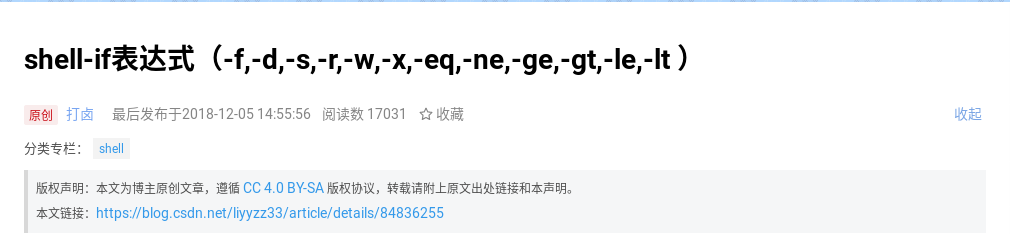
站主补充:
补充一:Shell if 单判断的格式
if [ <judgment condition> ];then
<step to perform>
fi
补充二:Shell if 双判断的格式
if [ <judgment condition> ];then
<step to perform>
else
<step to perform>
fi
补充三:Shell if 多判断的格式
if [ <judgment condition> ];then
<step to perform>
elif
<step to perform>
else
<step to perform>
fi
补充四:Shell if 多条件判断的格式
4.1 与条件的判断
if [ <judgment condition> -a <judgment condition> ];then
<step to perform>
fi
或者:
if [ <judgment condition> ] && [ <judgment condition> ];then
<step to perform>
fi
4.2 或条件的判断
if [ <judgment condition> -o <judgment condition> ];then
<step to perform>
fi
或者:
if [ <judgment condition> ] || [ <judgment condition> ];then
<step to perform>
fi
补充五:Shell if 可以使用所有 Linux 的 [] 命令和 [[]] 命令的案例作为判断条件作者:朱明宇
名称:在 MariaDB & MySQL 的配置文件里设置部分安全策略
作用:在 MariaDB & MySQL 的配置文件里设置部分安全策略
使用方法:
1. 确认 MariaDB & MySQL 已提前装好
2. 在此脚本的分割线内写入相应的内容
3. 给此脚本增加执行权限
4. 执行此脚本
#!/bin/bash
#At the system level, start the database as a MySQL user
chown -R mysql /var/lib/mysql
sed -i '/^user=/d' /etc/my.cnf.d/mariadb-server.cnf
sed -i '/^datadir/a user=mysql' /etc/my.cnf.d/mariadb-server.cnf
#Disable client local data reading at the system level
sed -i '/^local-infile=/d' /etc/my.cnf.d/mariadb-server.cnf
sed -i '/^datadir/a local-infile=0' /etc/my.cnf.d/mariadb-server.cnf
#At the system level, remote login of database is prohibited
sed -i '/^bind-address=/d' /etc/my.cnf.d/mariadb-server.cnf
sed -i '/^datadir/a bind-address=127.0.0.1' /etc/my.cnf.d/mariadb-server.cnf
#Restart database
systemctl restart mariadb ; systemctl restart mysql作者:朱明宇
名称:自动化部署 LNMP + SSL 平台
作用:自动化安装 LNMP + SSL,即通过 Linux、Nginx、MariaDB、PHP、php-fpm、SSL,实现 HTTPS
1. 将网站的网页数据备份、网站的 SSL 公钥、网站的 SSL 私钥、网站的数据库备份和本脚本,5 个文件放在同一目录下
2. 如果没有网站的数据库备份则将网页数据备份、网站的 SSL 公钥、网站的 SSL 私钥和本脚本,4 个文件放在同一目录下
3. 在此脚本的分割线内写入相应的内容
4. 服务器都要开启 SELinux
5. 给此脚本添加执行权限
6. 执行此脚本:./<此脚本>
1. webdomain=”eternalcenter.com” #网站的域名,注意不要在前面加任何前缀
2. webtar=”eternalcenter-backup-*.tar.gz”网站的网页数据备份,如果没有这个备份,可以下载一个开源的 WordPress 网页程序
3. webcrt=”eternalcenter.com.crt” #网站 SSL 的公钥,可以自己创建也可以在 FreeSSL 上申请
4. webkey=”eternalcenter.com.key” #网站 SSL 的私钥,可以自己创建也可以在 FreeSSL 上申请
5. sqlbackup=”eternalcenter-backup-*.sql” #网站数据库数据备份,如果没有这个备份(数据库是全量备份),则这里可以为空
6. db=”ec” #网站在数据库中库
7. dbuser=”ec” #网站在数据库中的用户
8. dbuserpw=”eternalcenter” #网站在数据库中的用户密码
9. dbrootpw=”eternalcenter” #数据库的 root 密码
1. 服务器的系统需要是 CentOS 8 版本
2. 服务器系统要配置好可用的软件源
3. 服务器要能够连接外网
#!/bin/bash
####################### Separator ########################
webdomain="eternalcenter.com"
webtar="eternalcenter-backup-*.tar.gz"
webcrt="eternalcenter.com.crt"
webkey="eternalcenter.com.key"
sqlbackup="eternalcenter-backup-*.sql"
db="ec"
dbuser="ec"
dbuserpw="eternalcenter"
dbrootpw="eternalcenter"
####################### Separator ########################
#Determine whether SELinux is on
getenforce | grep Enforcing
if [ $? -ne 0 ];then
echo "SELinux is not set to enforcing mode and cannot continue"
exit 2
fi
#Determine whether the required file exists
ls $webtar
if [ $? -ne 0 ];then
echo "No web page data backup, unable to continue"
exit 2
fi
ls $webcrt
if [ $? -ne 0 ];then
echo "Cannot continue without site public key"
exit 2
fi
ls $webkey
if [ $? -ne 0 ];then
echo "Unable to continue without site private key"
exit 2
fi
#Update system
yum clean all
yum repolist
yum makecache
yum -y update
#Make sure the required software is installed
yum -y install tar
yum -y install firewalld
#Deploying Nginx
yum -y install nginx
echo 'worker_processes 1;
events {
worker_connections 1024;
}
http {
limit_req_zone $binary_remote_addr zone=one:10m rate=1r/s;
include mime.types;
default_type application/octet-stream;
sendfile on;
keepalive_timeout 60;
client_body_timeout 20s;
client_header_timeout 10s;
send_timeout 30s;
server {
listen 80;
limit_req zone=one burst=5;
server_name www.eternalcenter.com eternalcenter.com;
rewrite ^/(.*)$ https://eternalcenter.com/$1 permanent;
error_page 500 502 503 504 /50x.html;
location = /50x.html {
root html;
}
}
server {
listen 443 ssl;
server_name www.eternalcenter.com eternalcenter.com;
if ($request_method !~ ^(GET|POST)$){
return 444;
}
ssl_certificate /etc/nginx/ssl/eternalcenter.com.crt;
ssl_certificate_key /etc/nginx/ssl/eternalcenter.com.key;
ssl_session_cache shared:SSL:1m;
ssl_session_timeout 5m;
ssl_ciphers HIGH:!aNULL:!MD5;
ssl_prefer_server_ciphers on;
location ~ \.php$ {
fastcgi_pass 127.0.0.1:9000;
fastcgi_index index.php;
include fastcgi.conf;
fastcgi_param SCRIPT_FILENAME /usr/share/nginx/html/$fastcgi_script_name;
include fastcgi_params;
}
location / {
root html;
index index.php index.html index.htm;
if (-f $request_filename/index.html){rewrite (.) $1/index.html break;}
if (-f $request_filename/index.php){rewrite (.) $1/index.php;}
if (!-f $request_filename){rewrite (.) /index.php;}
}
location ~ ^/\.user\.ini {
deny all;
}
location ~*\.(jpd|jpeg|gif|png|css|js|ico|xml)$ {
expires 30d;
}
error_page 404 /404.html;
}
gzip on;
gzip_min_length 1000;
gzip_comp_level 4;
gzip_types text/plain test/css application/json application/x-javascript text/xml application/xml
application/xml+rss text/javascripts;
client_header_buffer_size 1k;
large_client_header_buffers 4 4k;
open_file_cache max=2000 inactive=20s;
open_file_cache_valid 60s;
open_file_cache_min_uses 5;
open_file_cache_errors off;
}' > /etc/nginx/nginx.conf
sed -i "s/server_name www.eternalcenter.com eternalcenter.com;/server_name www.$webdomain $webdomain;/" /etc/nginx/nginx.conf
sed -i "s@rewrite ^/(.*)$ https://eternalcenter.com/\$1 permanent@rewrite ^/(.*)$ https://$webdomain/\$1 permanent@" /etc/nginx/nginx.conf;
sed -i "s/eternalcenter.com.crt/$webcrt/" /etc/nginx/nginx.conf
sed -i "s/eternalcenter.com.key/$webkey/" /etc/nginx/nginx.conf
mkdir /etc/nginx/ssl
mv $webcrt /etc/nginx/ssl
mv $webkey /etc/nginx/ssl
chcon -t httpd_config_t /etc/nginx/ssl/$webcrt
chcon -t httpd_config_t /etc/nginx/ssl/$webkey
chcon -t httpd_config_t /etc/nginx/ssl/
rm -rf /usr/share/nginx/html/*
tar -xvf $webtar -C /usr/share/nginx/html/ && rm -rf $webtar
chcon -t httpd_sys_content_t -R /usr/share/nginx/html/*
yum -y install sendmail
yum -y install policycoreutils
setsebool -P httpd_can_network_connect 1
setsebool -P httpd_can_network_connect_db 1
setsebool -P httpd_can_sendmail 1
setsebool -P httpd_can_connect_ftp 1
setsebool -P httpd_unified 1
setsebool -P httpd_enable_cgi 1
setsebool -P httpd_builtin_scripting 1
setsebool -P mysql_connect_http 1
systemctl start nginx
systemctl enable nginx
#Deploy MariaDB
yum -y install mariadb mariadb-server
grep "^log_bin=" /etc/my.cnf.d/mariadb-server.cnf
if [ $? -ne 0 ];then
sed -i '/^datadir/a log_bin=ec' /etc/my.cnf.d/mariadb-server.cnf
fi
grep "^binlog_format=" /etc/my.cnf.d/mariadb-server.cnf
if [ $? -ne 0 ];then
sed -i '/^datadir/a binlog_format=\"mixed\"' /etc/my.cnf.d/mariadb-server.cnf
fi
grep "^server_id=" /etc/my.cnf.d/mariadb-server.cnf
if [ $? -ne 0 ];then
sed -i '/^datadir/a server_id=51' /etc/my.cnf.d/mariadb-server.cnf
fi
sed -i 's/^plugin-load-add=auth_gssapi.so/#plugin-load-add=auth_gssapi.so/' /etc/my.cnf.d/auth_gssapi.cnf
sed -i '/^user=.*/d' /etc/my.cnf.d/mariadb-server.cnf
sed -i "/\[mysqld\]/a user=mysql" /etc/my.cnf.d/mariadb-server.cnf
sed -i '/^bind-address=.*/d' /etc/my.cnf.d/mariadb-server.cnf
sed -i "/\[mysqld\]/a bind-address=127.0.0.1" /etc/my.cnf.d/mariadb-server.cnf
chown -R mysql /var/lib/mysql
systemctl start mariadb
systemctl enable mariadb
ls $sqlbackup
if [ $? -ne 0 ];then
mysql -uroot -e "create database $db;"
mysql -uroot -e "create user \"$dbuser\"@\"localhost\" identified by \"$dbuserpw\";"
mysql -uroot -e "grant all privileges on $db.* to \"$dbuser\"@\"localhost\" identified by \"$dbuserpw\";"
mysql -uroot -e "set password for 'root'@'localhost'=password(\"$dbrootpw\")"
else
mysql -uroot -e "create database $db;"
mysql -uroot $db < $sqlbackup
mysql -uroot -e "create user \"$dbuser\"@\"localhost\" identified by \"$dbuserpw\";"
mysql -uroot -e "grant all privileges on $db.* to \"$dbuser\"@\"localhost\" identified by \"$dbuserpw\";"
mysql -uroot -e "set password for 'root'@'localhost'=password(\"$dbrootpw\")"
rm -rf $sqlbackup
fi
systemctl restart mariadb
#Deploy PHP
yum -y install php php-fpm php-mysqlnd php-gd php-mbstring php-opcache php-json php-xml php-xmlrpc php-pecl-zip
useradd php-fpm -s /sbin/nologin
chown -R php-fpm:php-fpm /usr/share/nginx/html
sed -i /"^user =.*"/d /etc/php-fpm.conf
sed -i /"^group =.*"/d /etc/php-fpm.conf
sed -i /"^listen =.*"/d /etc/php-fpm.conf
sed -i /"^[www]"/d /etc/php-fpm.conf
sed -i /"^pm = .*"/d /etc/php-fpm.conf
sed -i /"^pm.start_servers = .*"/d /etc/php-fpm.conf
sed -i /"^pm.min_spare_servers = .*"/d /etc/php-fpm.conf
sed -i /"^pm.max_spare_servers = .*"/d /etc/php-fpm.conf
sed -i /"^pm.max_children = .*"/d /etc/php-fpm.conf
sed -i /"^pm.max_requests = .*"/d /etc/php-fpm.conf
sed -i /"^request_terminate_timeout = .*"/d /etc/php-fpm.conf
echo '[www]' >> /etc/php-fpm.conf
echo 'user = php-fpm' >> /etc/php-fpm.conf
echo 'group = php-fpm' >> /etc/php-fpm.conf
echo 'listen = 127.0.0.1:9000' >> /etc/php-fpm.conf
echo 'pm = dynamic' >> /etc/php-fpm.conf
echo 'pm.start_servers = 2' >> /etc/php-fpm.conf
echo 'pm.min_spare_servers = 2' >> /etc/php-fpm.conf
echo 'pm.max_spare_servers = 4' >> /etc/php-fpm.conf
echo 'pm.max_children = 4' >> /etc/php-fpm.conf
echo 'pm.max_requests = 1024' >> /etc/php-fpm.conf
echo 'request_terminate_timeout = 300' >> /etc/php-fpm.conf
systemctl start php-fpm
systemctl enable php-fpm
#Improve system performance
grep "^* soft nofile" /etc/security/limits.conf
if [ $? -ne 0 ];then
echo '* soft nofile 1024' >> /etc/security/limits.conf
fi
grep "^* hard nofile" /etc/security/limits.conf
if [ $? -ne 0 ];then
echo '* hard nofile 1024' >> /etc/security/limits.conf
fi
#Open firewall
systemctl start firewalld
systemctl enable firewalld
firewall-cmd --add-port=80/tcp --permanent
firewall-cmd --add-port=443/tcp --permanent
firewall-cmd --reload
#Limit log space
echo "/var/log/mariadb/mariadb.log {
create 600 mysql mysql
notifempty
daily
rotate 3
missingok
compress
postrotate
# just if mysqld is really running
if [ -e /run/mariadb/mariadb.pid ]
then
kill -1 $(</run/mariadb/mariadb.pid)
fi
endscript
}" > /etc/logrotate.d/mariadb
echo "/var/log/nginx/*log {
create 0664 nginx root
size 1024M
rotate 1
missingok
notifempty
compress
sharedscripts
postrotate
/bin/kill -USR1 `cat /run/nginx.pid 2>/dev/null` 2>/dev/null || true
endscript
}" > /etc/logrotate.d/nginx
echo "/var/log/php-fpm/*log {
size 100M
rotate 1
missingok
notifempty
sharedscripts
delaycompress
postrotate
/bin/kill -SIGUSR1 `cat /run/php-fpm/php-fpm.pid 2>/dev/null` 2>/dev/null || true
endscript
}" > /etc/logrotate.d/php-fpm
echo "/var/log/cron
/var/log/maillog
/var/log/messages
/var/log/secure
/var/log/spooler
{
size 100M
rotate 1
missingok
sharedscripts
postrotate
/usr/bin/systemctl kill -s HUP rsyslog.service >/dev/null 2>&1 || true
endscript
}" > /etc/logrotate.d/syslog
#Delete this script
scriptwhere=`readlink -f "$0"`
rm -rf $scriptwhere
#Restart the system
reboot